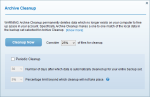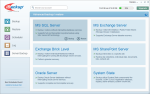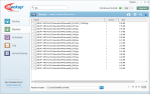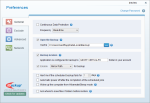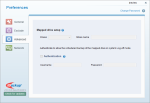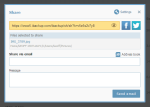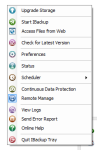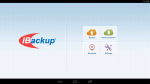IBackup is an online backup service owned by Pro Softnet Corporation. This is the same company that owns IDrive, which is one of my favorite online backup services. IBackup works on Windows, Mac, Linux, Android, and iOS devices. Is this a service you should consider using? Read on to find out.
Pros
- Client software for Windows, Mac, and Linux
- Easy interface
- Can backup external hard drives and mapped network drives
- Server backup modules
- Good mobile apps
Cons
- Expensive overage charges
- Nearly identical to IDrive business plans
The Bottom Line
Considering IBackup charges large fees for overages, and that IDrive has nearly identical features, IBackup is not a service we’d recommend.
IBackup vs. IDrive
If you look at the home pages for IDrive and IBackup, you may notice they look strikingly similar. This is because they’re both owned by the same company, Pro Softnet Corporation. Despite having similar features and using the same software, they remain separate services.
So what’s the difference between them? Essentially, IBackup only has business plans, which can backup servers. Meanwhile, IDrive has business plans and personal plans.
IDrive is also less expensive. 250 GB of space costs $99.50/year with IBackup, while you’d only pay $74.62/year with IDrive (at the time of this writing – promotions can change the prices). The personal plans are even cheaper.
One reason to choose IBackup would be if you require a month-to-month plan, as IDrive only offers yearly subscriptions.
Feb. 2016 Update: IDrive had this to add.
The two products are almost identical, but IBackup you can create multiple backup sets, with IDrive you can not. IDrive has sync space, IBackup does not.Anna Marie, IDrive
So with IBackup you gain multiple backup sets, and with IDrive you get sync space.
IBackup Plans and Pricing
IBackup has a 15 day free trial with 50 GB of storage space. The paid plans are:
10GB500 GB for $9.95/month or $99.50/year20GB1,000 GB for $19.95/month or $199.50/year50GB2,500 GB for $49.95/month or $499.50/year100GB5,000 GB for $99.95/month or $999.50/year200GB10,000 GB for $199.95/month or $1,999.50/year
Backup Performance
When first started, IBackup asks you if you want to use the default encryption key, or use your own private encryption key. If you choose the private encryption key option, you won’t be able to share files and folders. So keep that in mind.
IBackup lets you pick and choose which folders you want to backup. By default, it will backup everything in your user account. Backing up files on external hard drives is fully supported, which I liked.
You can schedule your backup to run at a specific times, and customize settings such as:
- Backup start times
- Days of the week to run the backup
- Hourly backups
- Cutt-off times
- Email notifications
- Start missed backup schedules when the computer is turned on
- Desktop notifications
IBackup lets you create multiple scheduled jobs, so you can have different schedules for different backup sets. There’s a feature called “Continuous Data Protection” which backs up data in real time. It’s limited to files 500MB and under, however.
IBackup performed remarkably well. It backed up all my files quickly and easily, with no errors.
IBackup Restore Performance
All your files are backed up. Great. What if disaster strikes? Luckily, IBackup gives you several options for restoring your data.
The first way to restore is through the software itself. Select the Restore tab, choose the files and folders you want to restore, then click Restore Now. Easy!
There’s a search box at the top of the screen, so you can quickly find backed up files. When I wanted restore a video, I entered the extension and was presented with a list of all the matching files, along with previous versions. It’s pretty handy and beats trudging through folders.
Restores can also be scheduled, although why anyone would want to do this is beyond me.
The second way to restore is through the web interface. You can select the file to restore, then click the download button. Multiple files/folders will be added to a ZIP before being downloaded.
The third (and final) way to restore files is with IBackup Express. This is a free service from IBackup that ships your files on a drive, right to your front door. The files are encrypted with your password, so there’s no security risk being sent through the mail.
IBackup Express – Quickly Transfer Large Amounts of Data
IBackup Express can also be used to “seed” your backup, if you have over 100 GB of data. IBackup will mail you a NAS device with up to 5 TB of capacity. You put your files on it, then mail it back to them, and they’ll put the data in your account.
With IBackup Express, you can transfer large amounts of data in under a week. Like the restore service, it’s completely free and even includes return shipping.
Archive Cleanup
The Archive Cleanup button will permanently delete files in your account that no longer exist on your computer. This will prevent old, deleted files from using up all the space in your account.
You can set a percentage cleanup limit, after which cleanup will not proceed. This is to prevent large-scale deletions if something unfortunate were to happen to your computer.
Server Backup Features
IBackup supports backing up a variety of servers. Although I did not get a chance to test them (I was using a desktop PC), I can say it supports the following:
- MS SQL Server: Backup/restore without interruption.
- Exchange Brick Level: Backup/restore individual mailboxes without interruption. Supports granular recovery.
- Oracle Server: Supports complete and incomplete recovery.
- MS Exchange Server: Backup/restore the Mailbox and Public Folder stores. Supports Exchange Server disaster recovery.
- MS SharePoint Server: Backup/restore all sites or specific sites. Also restore documents, lists, contacts, etc.
- System State: Backup boot file, registry, active directory, etc. If the system is a certificate server, then that data is also backed up.
Share Files
You can share files and folders with IBackup. Right-click on any file in the web interface (or in the Restore tab of the desktop app), then click Share. A window will pop up with a public link and email form you can use to mail it to friends and family.
File sharing in IBackup supports the following features:
- Password setting to limit who can see or edit the file
- Limit the number of downloads
- Limit the number of days the link is active
Overall, sharing files in IBackup is pretty powerful and easy to do.
IBackup Speed
IBackup was very fast in my tests. It backed up data at 8.1 Mbps (megabits per second), which maxed out my available upload bandwidth. Restores were about 28.1 Mbps, which came close to maxing out my download speed but not quite.
IBackup Security
All data is encrypted using 256-bit AES during transfer and storage. You have the option to use your own encryption key, which IBackup recommends to maintain the utmost confidentiality. If you choose this, your password would not be recoverable by IBackup if you forget it, so be sure to remember it.
Other Features
Sub Accounts
You can have multiple users sharing the same account. Each sub account can backup an unlimited number of PCs, Macs, and mobile devices.
Remote Management
Manage your backup settings (such as scheduling) from the web interface. Useful if you’re away from your computer.
IBackup Drive
This is a separate program that creates a virtual drive on your computer, so you can drag and drop files directly into your account.
Mobile Apps
Access your files on Android or iOS devices. You can also schedule backups of your phone’s data, such as contacts, SMS, and photos.
Overage Charges
Some customers have complained about IBackup charging overage fees, when they go over their allotted space. IBackup’s terms of service state:
IBackup allows for use of storage space beyond the chosen plan’s quota limit. This is designed to allow for uninterrupted backups in case the usage exceeds the quota limit. However, for usage beyond the quota limit, there may be an overuse charge at the rate of $2.00/GB/month.
That is unacceptable, in our opinion. Rather than limit usage once the quota is reached, IBackup instead charges an expensive fee. Assuming a plan is exceeded by 250 GB (average size for a hard drive), that’s en extra $500 you’ll be charged. Not good.