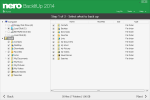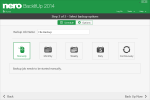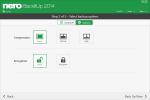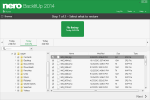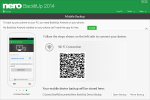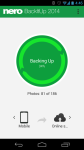Update Feb. 2016: Nero BackItUp is being discontinued. Current users have until May 5, 2016 to get their data off their servers, when it will be deleted. I recommend users check out G Cloud Backup or IDrive as an alternative (both support mobile backup).
Nero BackItUp is software that can backup your PC, Android, iOS, and Windows Phone. It can store your backups either in the cloud, on local media, or both. It’s also free to use, with up to 5GB of cloud storage included.
Pros
- Free 5GB online backup space
- Easily backup files on your hard drive
- Backup mobile devices
- Add unlimited online backup for only $70/year
Cons
- File and folder backup only; no disk imaging
- Free plan only does manual backups
The Bottom Line
With the ability to backup just about any device, Nero BackItUp is powerful, easy to use backup software.
Free Plan – Manual Backups with 5GB Online Storage
The BackItUp free plan will interest you if you don’t mind doing manual backups, don’t need encryption, and don’t need more than 5GB of cloud storage space. The free plan also can’t backup to optical media or network drives.
Go Pro – Get Automatic Backups and More Space
The Pro plans includes a few extras that the free plan doesn’t have. These are:
- Backup to network drives and optical media (DVDs, Blu-rays, etc.)
- More online storage space (up to “Unlimited” for $70/year)
- Automatic backups
- Encrypted backups
- Compression
The unlimited plan is $70/year, which is about $6/month. This makes Nero BackItUp about the same price as CrashPlan or Backblaze (neither of which backup your mobile devices). For unlimited storage space, that’s a pretty good deal.
Using Nero BackItUp
Nero BackItUp is fairly easy to use. The software will guide you through the process of creating a backup. The steps to do this are:
- Select what to backup
- Select a backup target (where you want to store your backups)
- Setup scheduling and other options
Other options include compression and encryption. Backup jobs can be run from the home screen. You can also restore files, setup mobile backup, and edit your existing jobs.
If you want to backup your data to a local target and the cloud, this can be done by creating 2 separate jobs. In my tests, I backed up my PC’s data to an external hard drive and the free 5GB of online storage space. I was also able to backup my Android device to the cloud, using the same account.
To restore files, you click the restore button on the home screen. You’ll then select what you want to restore, and where you want to restore the files to. If files already exist, you’re given the option to replace them. You can also restore to a new path, and avoid file conflicts entirely.
Overall, I had no trouble backing up or restoring my data. Nero BackItUp is top notch backup software with excellent mobile support.
More Screenshots
| Specifications | |
| Product Name | Nero BackItUp |
| Version | 15.0.23.0 |
| License | Freeware |
| Price | $0 – 70/year |
| Operating Systems | Window |
| Backup Types | |
| Files and Folders | |
| Full Disk Image | |
| Incremental | |
| Differential | |
| Backup Destinations | |
| Hard Drive | |
| Removable Media | |
| Network Shares | |
| Blu-ray | |
| CD/DVD | |
| FTP | |
| SFTP | |
| Online Storage | |
| Features | |
| Compression | |
| Encryption | |
| Email Notifications | |
| Error Handling | |
| File Versioning | |
| Priority Setting | |
| Scheduling | |
| Speed Limiting | |
| Synchronization | |