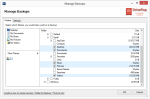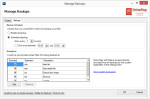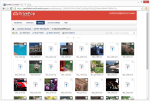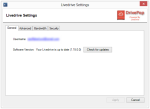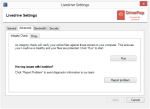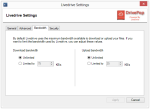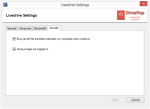Update: DrivePop has shut down as of March 2015, although they continue to accept new customers. Do not sign up for this service.
DrivePop is an online backup service that includes cloud storage and file sharing features.
Pros
- File backup, syncing, and sharing features
- External hard drive backup
- Restore deleted and changed files
- Mobile apps
- 30 day money-back guarantee
Cons
- Not actually unlimited
- Complex pricing
The Bottom Line
If you can sort through the myriad of plans, DrivePop offers online backup and file synchronization features at a surprisingly affordable price.
Intro to DrivePop Online Backup
DrivePop Plans and Pricing
DrivePop offers 10 different plans, which makes choosing the right one a bit confusing. They’re divided into 3 categories:
Backup: Backup only. Backup all the files on your computer to the cloud, keeping them safe from disaster. Drives must be connected at least once every 30 days, or else the data will be deleted.
Briefcase: Sync only. Synchronize files across all your PCs and Macs. Share files with friends and family. Data remains in the cloud until deleted manually.
Platinum: Combines the backup and briefcase plans, so you can backup and sync data.
I created the following chart, outlining the differences:
| DrivePop Backup (Backup only) | DrivePop Briefcase (Sync only) | DrivePop Platinum (Backup and sync) | ||||||||
| Free Trial | Starter Backup | Family Backup | Ultimate Backup | 512GB Briefcase | 1TB Briefcase | 2TB Briefcase | Student Platinum | Family Platinum | Ultimate Platinum | |
| Pricing | ||||||||||
| Monthly Price | $4.99 | $7.99 | $9.99 | |||||||
| Yearly Price | $59.99 | $89.99 | $129.99 | $70 | $90 | $100 | ||||
| 2-Year Price | $180 | |||||||||
| Space | ||||||||||
| Backup Space | 512GB | 1TB | 1TB | 1TB | 1TB | 1TB | 1TB | |||
| Sync Space | 512GB | 1TB | 2TB | 1TB | 1TB | 1TB | ||||
| Features | ||||||||||
| # of Computers | 1 | 1 | 3 | 5 | Unlimited | Unlimited | Unlimited | 1 | 3 | 5 |
| Unthrottled Bandwidth | ||||||||||
| # of File Versions | 30 | 30 | 30 | 30 | 30 | 30 | 30 | 30 | 30 | 30 |
| Share Files | ||||||||||
| SFTP & WebDAV Support | ||||||||||
| NAS Support | +$80/year | +$80/year | +$80/year | +$80/year | +$80/year | +$80/year | ||||
| 30 Day Money Back Guarantee | ||||||||||
If you need extra sync space, DrivePop lets you purchase more at $30/month per 512GB. Extra backup space costs $4.99/month per TB.
For this review, I signed up for a free trial of the DrivePop Backup account. This plan lets me backup my files, but doesn’t include the file sharing or synchronization features of the Briefcase or Platinum accounts.
Does DrivePop Offer Unlimited Backups?
Although DrivePop advertises their Backup space as unlimited, accounts with more than 1TB uploaded will incur a monthly fee of $4.99 per TB.
DrivePop also has a fair usage policy that prevents people from abusing the service. If a user falls outside the “normal” usage range, DrivePop will ask him or her to upgrade to a business plan. They state 99% of their users fall within the “normal” range. DrivePop encourages users to contact them before purchasing, to check if usage will be acceptable.
DrivePop: Powered by Livedrive
The first thing I noticed is that DrivePop is powered by Livedrive, so the software has Livedrive branding all over it.
As a reseller, DrivePop bills the customers and handles technical support, while Livedrive manages the servers and software updates. Resellers of online backup services are not uncommon (for instance, McAfee Online Backup is powered by Mozy).
If you want to learn more about how DrivePop performs, read my review of Livedrive. The software and apps are the same, so it should be very similar to this review.
Backup Performance
I was impressed with how easy DrivePop is. After choosing which folders to backup, my files were quickly uploaded to the cloud.
From the settings screen, I can:
- Perform integrity checks on my data
- Specify bandwidth limits
- Enable/disable encrypted transfers (default: enabled)
- Check for software updates
From the Manage Backups screen, you can select additional folders for backup to the cloud. The software will display a message here if it can no longer access a folder, which is good to know because folders that can’t be accessed for 30 days in a row will be deleted from the server (this only applies to the Backup plans; the Briefcase and Platinum plans store your files in the cloud indefinitely).
You can change the schedule of backups. Once every hour is the default, although you can also backup files in realtime, as they change on your computer. File exceptions can be set, however there are certain system exclusions which cannot be changed. Files such as .vmdk, .exe, and .iso will never be backed up.
Restore Performance
To restore my backups, I right-clicked on the system tray icon, and selected “Restore Backups.” From there, I could see an overview of all my files which were backed up to the cloud. Files can be restored to the original location on my hard drive or a new folder.
I liked how the software also lets me restore previous versions. DrivePop keeps up to 30 previous versions of files, so I can “go back in time” and undo changes to files.
You can also restore files from the web portal. By selecting files and choosing “Download,” a ZIP file containing them will be created and downloaded through your browser. However, you cannot download folders from the web portal – you must use the software to restore them.
Speed
DrivePop is very fast when backing up files, and not so fast when restoring them.
I measured my upload speed as high as 8.1 megabits per second (Mbps), which maxed out my internet connection. Other times my upload speed was as low as 5.3 Mbps, but the majority of my tests were able to max out my connection.
Restore speeds weren’t as impressive. DrivePop restored files to my computer at an average of 9.5 Mbps, which is not even close to my 30 Mbps maximum. That’s fast enough to restore 100 gigabytes per day.
Security
DrivePop stores all data encrypted on their servers, using 256-bit AES encryption. Data is also encrypted during transfer, using SSL, which is the same type of security used for online banking.
DrivePop does not let you use a personal encryption key. It also deduplicates data on the servers, so files are only stored once. This saves bandwidth for both the customer and DrivePop, but it has implications for privacy.
Support
DrivePop offers technical support via email and phone. They also have live chat, but I could never find someone who was online to assist me. There is a list of frequently asked questions on the website, which I found to be helpful in answering basic questions.
Support was quick to respond to me; I submitted a ticket and was responded to within 24 hours.
DrivePop vs Livedrive
Since DrivePop is a reseller of Livedrive, you might think it’s better to go straight to the source and sign up with Livedrive.
However, DrivePop has slightly lower prices than Livedrive. For instance, the Backup plan is only $4.99/month, while you’d pay $8/month with Livedrive. The 2TB Briefcase plan is $156/year with Livedrive, yet only $128.99/year with DrivePop. So there are significant cost advantages to choosing DrivePop.
The only benefit to Livedrive, in my opinion, is that the Backup plan appears to be truly unlimited, since there is no footnote limiting usage to 1TB.
More Screenshots
Specifications |
|
| Product Name | DrivePop |
| Version | 1.15.0.0 |
| Operating Systems | WindowMac |
| Storage | 1 TB |
| Monthly Price | $4.99 |
| Average Upload Speed | 8.1 Mbps (7.5 Mbps connection) |
| Average Download Speed | 9.5 Mbps (30 Mbps connection) |
General Features |
|
| Free Trial | |
| Free Online Storage | |
| Mobile Apps | Android, iOS |
| Bandwidth Controls | |
| NAS Support | |
Backup Features |
|
| File Versioning | |
| Keep Deleted Files | 30 Days |
| Back Up to Local Drive | |
Sync and Share Features |
|
| File Sync | |
| Selective Sync | |
| Public File Sharing | |
| Collaborative Invites | |
Security |
|
| Encrypted Storage | |
| Encrypted Transfer | |
| Personal Encryption | |
| Zero-knowledge Encryption | |
| Two-factor Authentication | null |
Support |
|
| Phone Support | |
| Email Support | |
| 24/7 Support | |
| Live Chat | |
Infrastructure |
|
| Data Center Location(s) | |